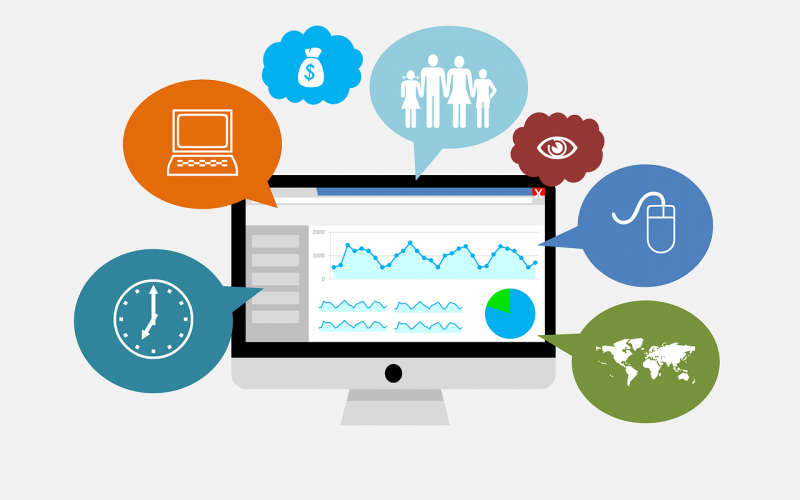
Do you have an eCommerce store and want to learn more about your customers’ habits? Then there’s just one answer: Google Analytics. It is free of cost but provides you with a wealth of information and data regarding the functioning of your website. To swiftly provide customised reports, it tracks and analyses your customers’ activity, user experience, web content, device performance, and more. Google Analytics provides the data you need to make a business success plan, exposing information about your site visitors that you probably didn’t know. It assists you in comprehending social media to increase traffic and engage potential customers. In short, it gives you a plethora of reasons to use it, allowing you to reach your objectives.
So let us see, being a novice, how can you set up Google Analytics-
Setting Up a Google Analytics Account
The following steps are involved in setting up a new Google Analytics account:
Signing Up
You don’t need to work much if you have Gmail/ Google Drive. Just open the official Google Analytics website for creating a new account. “Start for Free” should be selected. Then you will see a page consisting of three simple steps. Select “Sign-Up” from the drop-down menu. Then you need to fill in all the basic information to set up your account on the page where you will be forwarded. It will include options like account name, data sharing options, etc. You also have to select the option to track between websites or apps. Finally, mention the site you want to track, which is your website in this case. You will type the website URL or paste the link to it. In this way, your URL will link to your Google Analytics account. Google will eventually allow you to add up to 50 sites to your account.
Now click the “Create” button to get the tracking code for the selected site. Google Analytics uses this code to collect information about your site’s visitors.
How to obtain the tracking code –
- Go to the “Administration” section.
- Select “Tracking Info” from the Property column.
- Select “Tracking Code” from the drop-down menu to find your necessary code. Please make a copy and save it for later.
Adding Tracking Code to Each Page
The next thing we need to do is add your website’s tracking code on each website page. If your site is coded in HTML, open the relevant file and find the <head> part. Then add an <script> element to your page and paste the code. This is the simplest method to track the full website by adding a tracking code in the head section.
After successfully inserting this code, your website will begin recording data for you. However, there are a few more things you’ll need to set up. Site Search Tracking allows you to see how people use the search function on your website, and you will learn about their preferences and choices as a result of this.
The following are the steps to set up Site Search:
- Go to the “Administration” section, and under the “views column”, select the “Views Settings” option.
- Toggle the “Site Search Tracking Toggle” button to make it active.
- Put your search query in the “Query Parameter Box” after you’ve turned it on.
- Select “Save” from the drop-down menu.
Goal-setting
Conversion tracking with Goals is one of the most effective features of Google Analytics. Once you’ve set up your Goals, Google Analytics will track the main actions on your website and credit them to the relevant marketing channel. You’ll be able to generate reports to evaluate which marketing channels are generating the most leads and revenue for your company this way! You can create a variety of goals, such as destinations, durations, pages or screens per page, and events:
Select Conversions, Goals, and Overview from the drop-down menu to get started. There will be a button to “Set up goals” on the next page. If you already have Goals configured, go to Admin in the top navigation and Goals under the “View” column. You’ll be able to click the red button of “+ New Goal” to add more new goals. Now we can see what next we can do.
Linking analytics account and Google Search Console
This linkage will allow you to check how your website ranks for various Google search queries and how many people click over from Google to your site. Follow the steps below to set up Google Search Console:
Go to www.google.com/webmasters/ and create a Google Search Console account. Verify that you own your site by following the procedures. You can authenticate ownership of your site in several ways, including uploading a blank HTML file to your server.
Now, create a sitemap to assist Google in finding your pages. To link your Search Console and Google Analytics accounts, go to Sitemaps and add your XML sitemap. To do so, navigate to Admin -> Property Settings -> Search Console in your Google Analytics account. Simply follow the on-screen instructions until your Google Analytics account is linked to your Search Console account. After you’ve finished, you’ll have access to more reports.
Reviewing Reports
By now, you are ready to review the reports to analyse the website performance. As a beginning, you should be familiar with the fundamentals of several of these reports:
- The real-time report gives data on active users, such as the most popular pages.
- Users’ location, interests, age, and gender are all included in the audience report.
- The acquisition report contains information about your traffic sources, such as social media platforms and websites.
- Pageviews, bounce rates, searched keywords, and session durations are all included in the behaviour report.
Back to You
Google Analytics gives you the full details tha how well you are fulfilling your objectives, whereas it is so easy to set up. It is the greatest platform to know more about visitors, what they saw, how much time they spent on which page to enhance the user experience. It will also help you draft profitable business plans and make better marketing decisions. If you are not confident about this, you can also contact SEO Sydney company.
If you face any issues in Google Analytics, please share with us!





