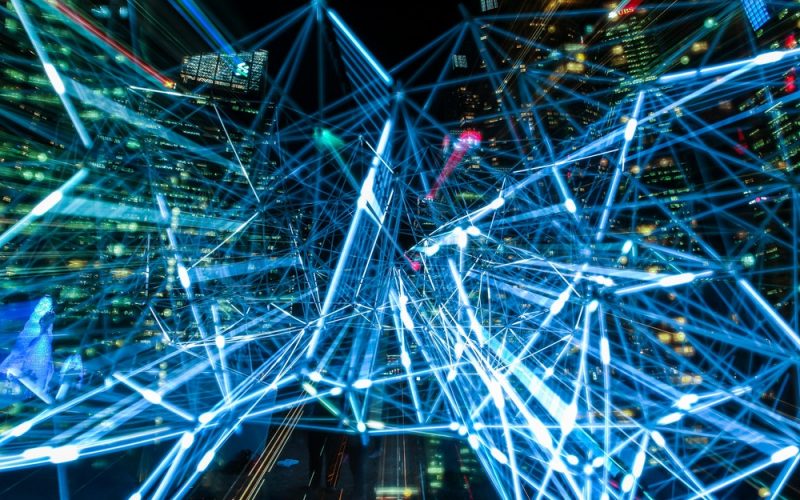
In this article, we will discuss the two different types of data storage, and then talk about all-important backup processes. But first, what are the two different types of data storage typically available?
I am going to start with cloud storage. There are a number of great benefits for cloud storage, such as the ability to share your files with anyone, you always have access to your files, anywhere and whenever you need them (access at 2.00am from a cafe, folks?).
Then there are also some downsides of cloud storage. The main one being that it is often expensive and secondly, the speed. Yes, you have to wait for your files to be uploaded and downloaded, and that means for those on slow connections, it can feel like an eternity to copy some files.
Now let’s take a quick look at local storage, which is a fancy way of saying external hard drives and the like. Things that you can literally hold in your hands. There are some good points for local storage, the first one being that it is much cheaper than cloud, especially for storing very large amounts of data (I am thinking terabytes). Local storage options are also much faster than uploading and downloading files, especially if you use the faster USB 3.0 connections.
As for the downsides of local, first off it is less convenient, because you can’t just access your files from every device, anywhere, You also can’t share files with a colleague, unless you give them your whole HDD.
So there are a few pros and cons of each storage option. What I recommend doing is a combination of both local and cloud, which is also great for backing up your data too.
I use cloud storage when I need to share files with clients or other people, such as large video files, etc then I would use google drive, and upload my files to it and send it to them.
I also use cloud storage as an off-site backup of my laptop computer.
So speaking of backups, be honest here for a moment and how many of you actually back up your computer regularly? Argh! I knew it! It’s such a low percentage. OK, so let’s start off by looking at what exactly needs to be backed up. Of all the files on your computer, your personal files are usually the most sacred to you.
These files are typically your home videos, your historic family photographs, copies of important documents, that may be very difficult or in fact, impossible to replace. These types of personal files really must be backed up frequently.
By backing up these files and all of your computer settings up, then you will find that it is trivial to then re-install these files and get you back up and running in the event of a disaster with your computer.
There’s a few different methods to backup your computer, and these can be broken down by local or online. It is always recommended that you keep at least three copies of all of your important files. That is, the original, and the backup and then a backup of the backup. This may sound like overkill, but I assure you, there are times where both the original and backup end up lost or destroyed.
So if you approach backups with a combination of both local and remote backups (such as online), then this will at least protect you to around 99% of computer disasters. A local or onsite backup is one kept physically at your location like backing up to an external HDD.
However, if there was a fire or a theft, and you lost your drive that way, well then you are in big trouble.
Always make sure you have an external drive the same size as the internal drive you are backing up — or larger. Keep in mind SSDs will be faster and last longer than traditional hard drives. Then type the word ‘backup’ in your search bar and choose backup settings.
Most automated backup options built into Mac and WIndows computers are set to keep the most recent backups until your drive fills up, and then it starts to rewrite the oldest backups. So you may have a difficult time if you need to access a backup from say a few months ago.
An offsite backup is any time your files are stored somewhere other than your current system location.
Technically this could be a hard drive you keep at a friend’s house however more often it means backing up your system online, using the cloud backup services that I mentioned earlier. A number of these cloud services have backup agents you can install on your computer, so you aren’t dragging and dropping all the time.
Depending how much data you are backing up, it may become a costly purchase of a data plan. However, it is so handy; as long as you are connected to the Internet, your data will be backed up according to your settings.
For my hardcore security minded readers, yes I know that there are obviously more secure methods to back up your entire system, however I skipped that in this article because it requires specific software and more advanced skills to do this.
Now is the perfect time to get started on your next computer backup. I mean right now, do not delay it! A few minutes of your time today can mean the difference between tears and smiles should there be a total computer disaster.





